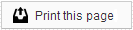Custom Texts
Creating Custom message
Creating and sending a Custom text message is as simple as choosing your recipients, typing the message, and clicking on Send.
When creating your message, some things to keep in mind are the length of your message and how you input it. Because some mobile providers charge per text message, you should try to keep the message as short as possible. If a message is too long, it may be sent as two or more text messages, which could be costly for your patients.
Additionally, you will want to avoid copying the body of your message from a source that has formatted text - such as a Word document or website. To avoid copying content that may accidentally result in formatting errors, it is recommended that you type your message directly into the message box.
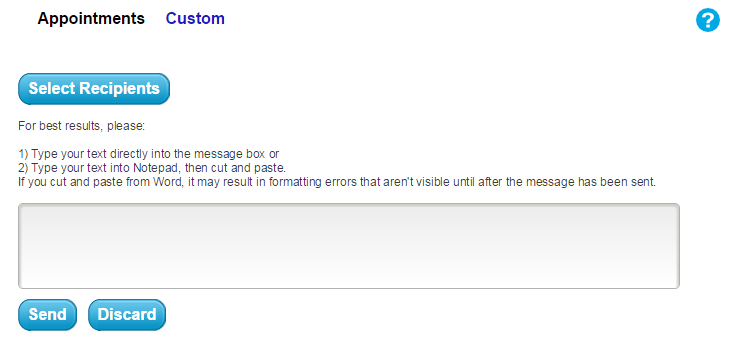
Selecting recipients
When sending your Custom text, you have the ability to choose which recipients will receive the message. To start, click the Select Recipients button at the top of the page. This will open a new window where you can search for patients to whom you wish to send your message.
This page contains a searching feature that is similar to the one found on the Advanced Search page in your Member Dashboard. You can search for recipients by standard fields, such as name, city, or phone number; or you can use the Additional Search Criteria to search by other filters, such as birthday, appointment date, or balance due. You can also use the Show All Patients button to show a list of all your patients.
When you have selected the search criteria, click the Search button to see a list of the results. The search results will appear below the search criteria fields. From this list, you can either click the Select All button to add all the search results to your recipient list, or you can choose individual patients from the search results by clicking on their names.
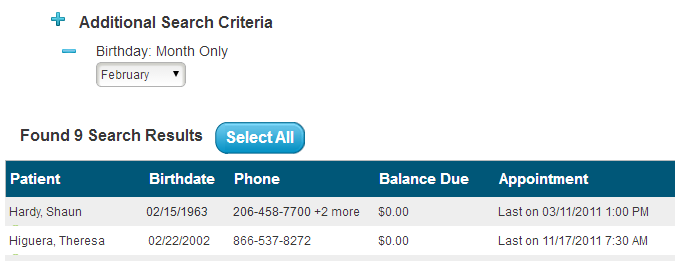
As you select recipients, they will appear in the “Selected Individuals” list on the right side of the window. If you want to remove a recipient, simply click the person’s name in this list and he or she will be removed. When you are finished selecting the recipients for your email, click the Save button to save the list.
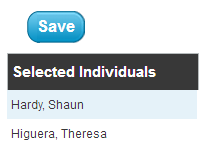
Custom Text Messaging Best Practices
You have access to a powerful communication tool that allows you to reach your patients quickly and efficiently. We want to help you make the most out of this capability while meeting your commitment to patient privacy and other requirements, including those covered by the FCC, TCPA, HIPAA, etc.
Please note under FCC rules, you may send limited healthcare text messages without prior express consent. However, you many only send three messages a week and no more than 1 per day. Due to this constraint, it is best to get prior express consent to send transactional text messages to your patients.
The custom text feature allows you to send a custom text message to a group of specific patients.
Do not use this feature if you are planning to send non-health related messages, such as promotions, (which are considered “commercial” messages).
Example of a “commercial” message: 10% off your next visit when you refer a friend
Example of a “non-commercial” and “non-health” message: We are closing the office tomorrow due to icy roads
While there are regulations when sending health related information, including appointment reminders or information related to their care and account, via text message, the rules for sending non-health related communications are much more strict.
Please make sure you obtain prior express consent from patients before sending them any non-health related text messages. Keep in mind that patients that respond with “STOP” (or some variation of “STOP”) to a text message will be opted out of receiving any text messages from your office, including reminders. These patients have multiple options to start receiving reminders via text again, including by texting “UNSTOP” to your office number or contacting your office directly to request it.
We recommend keeping custom text messages to under 140 characters to help prevent the message from being split by the wireless carrier.
By sending custom text messages you acknowledge that you either are sending the message within the limited parameters of the HIPAA exception of the TCPA regulations, or have prior express consent to send such a message.
Members of our support team are available Monday through Friday, from 6:00 AM until 5:00 PM Pacific. You can reach us Toll Free at 888-416-8431.