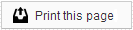Invisalign settings
Your reminder system integrates with Invisalign to provide your patients with access to their ClinCheck animations from their Patient Pages. The Invisalign settings page allows you to manage which Invisalign VIP login is used with your reminder system, match patients who may not have had their ClinChecks automatically assigned to their account, or manage patient ClinCheck Refinements.
VIP Login
Because we require access to your Invisalign VIP account in order to manage your patient ClinChecks, it’s essential that we have an accurate VIP login for your account. If you ever update your Invisalign Login, please click the Add/Update VIP Login button to send your updated information to us.
If we have missed any new ClinChecks due to an incorrect login, we will update them once your login information is corrected. Please allow 7-10 days for the ClinCheck animations to post.
Match Patients
When we receive a new patient ClinCheck from your VIP account, we will attempt to automatically match the animation to the appropriate patient in our database, using the patient’s first name, last name, and birth date. However, if we are unable to match the patient, the patient will appear on the Unmatched List in your Invisalign tab.
To match these patients, first click the Match Patients button. A list of unmatched patients will appear with the information that we received from your Invisalign VIP account. Click the patient in question and below we’ll provide you with a list of suggested patients matches.

If you can’t find the correct patient in this list, click the arrow next to Search Criteria to expand the Search Criteria fields. Here you can input the patient’s First Name, Last Name, Phone Number, City, or Zip Code to locate the person in our database.
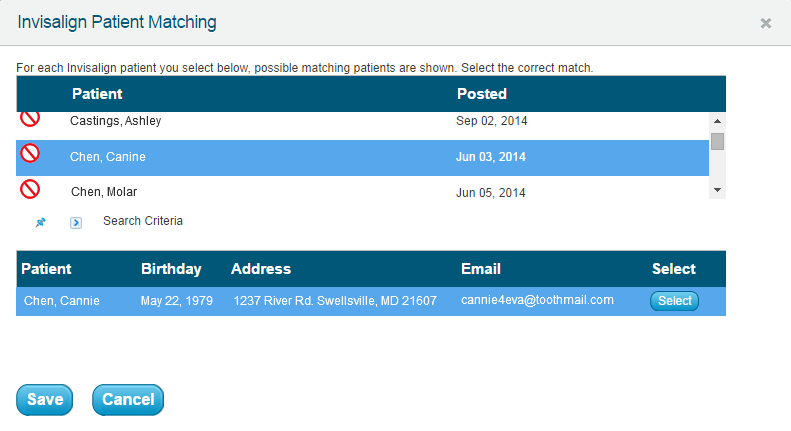
Once you’ve located the patient in question, click Select to link the person’s Patient Page and Invisalign accounts. The patient will now be able to view the ClinChecks from his or her Patient Pages.
Manage Patients
Once you’ve matched a patient to his or her Invisalign account, you can manage ClinChecks from the Invisalign page. To remove a patient’s ClinChecks from the Patient Pages, click the Delete button next to the person’s name. If the patient has received a refinement and needs the ClinChecks updated, click the Update button. Please allow 7-10 days for the ClinCheck refinement animations to post.
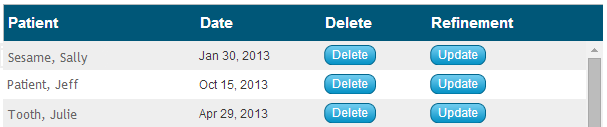
Members of our support team are available Monday through Friday, from 6:00 AM until 5:00 PM Pacific. You can reach us Toll Free at 888-416-8431.