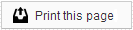When a patient submits a Health History Form through your office website, you can find it on the Health Forms page, under the Patients tab of your Member Dashboard.
When a new Online Health History Form has been received, there will be an alert on the top-left hand corner of the Member Dashboard. You will also receive a notification email if you have selected to receive on in the notification section under Online Health History Forms. You can click on the notification to be brought directly to the Health Forms tab.
Don't have Online Health History Forms enabled? Click here to sign up for one of our regular webinars for more information!
When you click on the Health Forms tab, you will see a list of all forms submitted over the previous 30 days. You can adjust the date range to expand or narrow your search by using the “Start date” and “End date” fields above the list. You can either type in dates in a MM/DD/YYYY format, or click on the calendar icon to select a date.
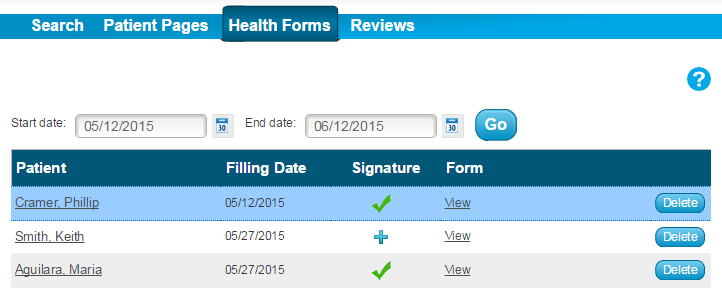
The list of submissions can be sorted by Patient name or Filling Date, by clicking on the title at the head of the desired column. Each row will show you the name of the patient, when the form was submitted, and whether or not the form was digitally signed.
You can click on the “View” link to view a PDF version of the form, which can be printed or saved to your computer. Click on the Delete button to delete the form completely from Sesame.
Please note that deleted forms are permanently removed and cannot be retrieved once deleted.
 Looking for more information? Check out these Related Pages!
Looking for more information? Check out these Related Pages!
Our Member Services team is available Monday through Friday, from 6:00 AM until 5:00 PM Pacific. You can reach us Toll Free at 866 537-8272 (outside of North America, dial +1 206 458-7700) - or use our Contact Form to send us an email.